How does contact tagging & interest-based tagging work?
Contact tagging is a lightweight way to organise subscriber data, so you can segment lists and groups of contacts for intelligent targeting. Much like hashtags on social media, contact tagging enables you to tag contacts with a keyword or phrase that can then be harnessed to send communication to all people with the same tag.
Until now, you’d have multiple lists or filters on those lists. Tagging, on the other hand, enables you to connect contacts from multiple lists based on related tags. This enables you to send relevant communication quickly, with fewer manual processes of creating, importing, and updating lists and fields.
Tagging is dynamic, it’s quick, and it gives you granular control of your segmentation, as the data you can include is endless. Common examples of tags include contact behaviour, sign-up date, the source of their data, interests, if they’re customers, if they’re on a free trial, etc. You can also have an infinite number of tags on one contact.
Interest-based tagging takes this a step further. Using natural language processing (a form of machine learning), the platform can categorise the content your contacts are clicking on within your emails and tag them with it in your lists. You can then use this data to create filters for your lists based on interests, so you can get even more granular with segmentation and targeting.
How to tag a contact
Tagging functions as a field in your data. Only, instead of having an individual piece of data for each field as you would with traditional lists, all tags are loaded within the tag field. To do this on imports, you follow the standard import process, only you’ll need to ensure that you:
1. Include a tags column in your list.
2. Separate each tag in the tags field with a comma. Here’s an example:

3. When you map your fields, map the tags column as tags.

NB: You can’t override existing tags with new tags
When importing tags, the platform currently only adds new tags, it doesn’t override existing tags. For example, a tag that shows a contact as ‘inactive’ can be added, but it won’t replace an ‘active’ tag. This could result in a contact receiving communication for active and inactive subscribers.
If you need to be able to override old data with new data like this, rather use a custom field.
Interest-based tagging
To set up interest-based tagging on your emails, start by creating your next email.
- When you get to the Delivery Options step in the process, go to the Tracking Options tab. You’ll see a block on interest-based tagging here.
- Select the checkbox that says ‘Enable by default for all future emails’.
Once this is done and your emails have had some time to collect the data, you can proceed to the next step: Creating a filter based on the tags you’ve collected.
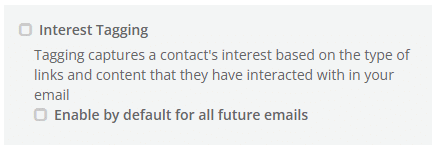
Creating filters based on tags
Once you’ve tagged a contact in the platform, you can create a filter for that tag, so you can send targeted messages to relevant groups of people. To do this, follow the standard filter creation process. The only difference will be that you customise the filter based on the data you have in the tags tab.
- Go to Database Management > Filters.
- Click Create Filter.
- Enter the name for your filter and a description if you need one.
- Select the tags tab and search for the relevant tag/s for this filter.
- Click Save.
You can now use your filter in the email composition process on the Select Lists step. To do this:
- Check the checkbox next to the list you want to send the message to.
- Click Apply Filter.
- Choose the tags filter you created from the drop-down.

