How do I convert a CSV file to Excel format?
The simplest way to do this is to open the CSV file in Excel.
- Select the column your data is in – this will probably be column one.
- Click on the Data tab and select the ‘Text to Columns’ button. This will launch the Convert Text to Columns Wizard.
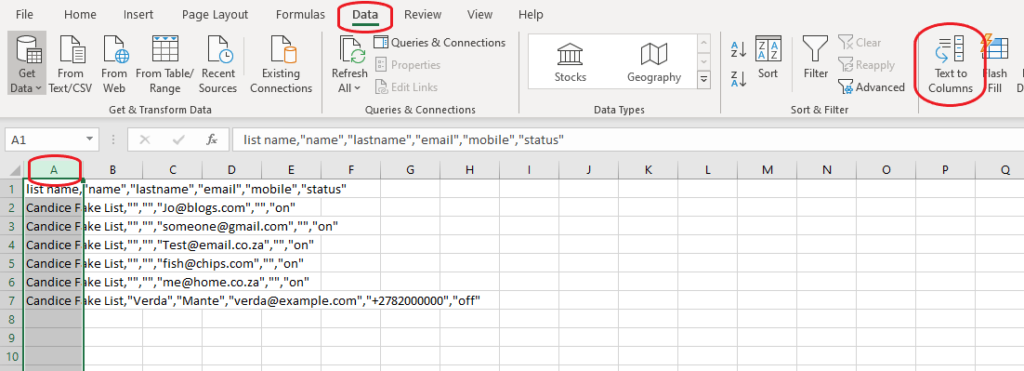
- Check Delimited, then click Next.
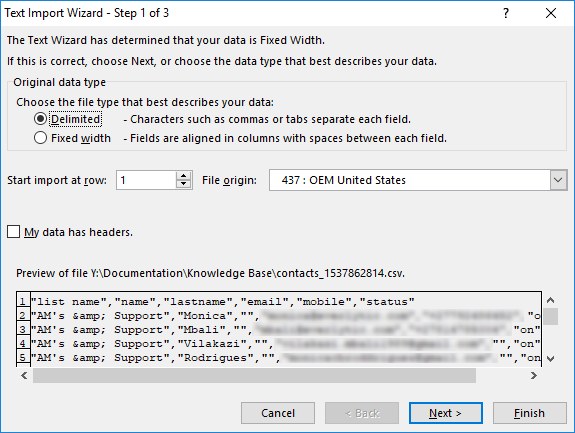
- On step 2 of the wizard, check the Comma text box (or whichever character is separating each data entry in your CSV file), then click Next.
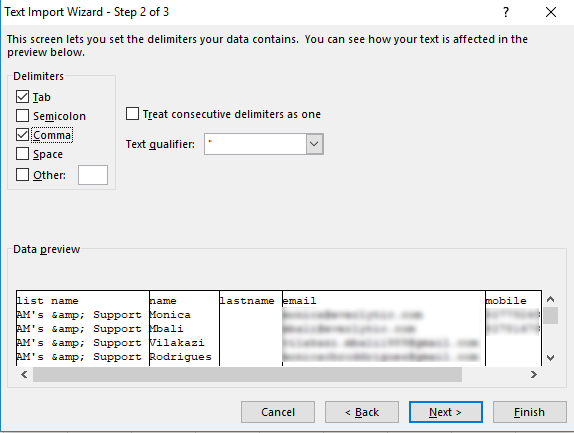
- In step 3, if you have data that starts with zeros, and you need to keep them, select the column with special content in the Data Preview, and choose a format for it in the Column data format.
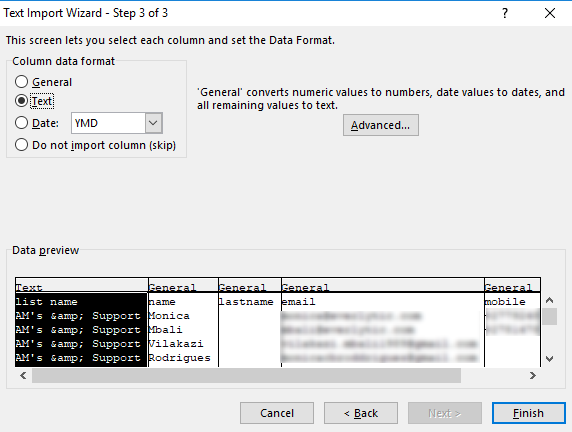
- You can also choose columns to exclude from your import in this step. Highlight the column in the data preview, and check Do not import column (skip).
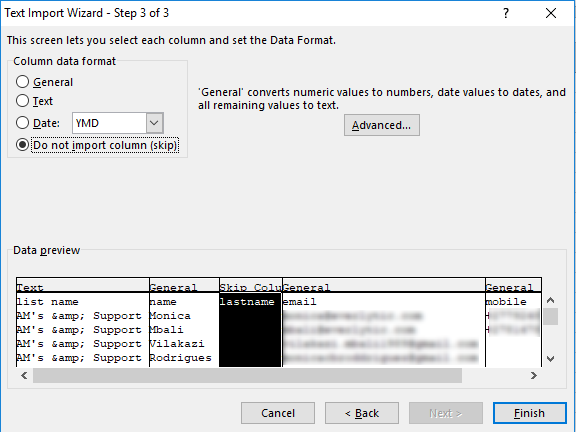
- Click Finish. Your CSV data should now be separated into columns.

