Overview
Once you have contacts in your list (database), you can export them into a comma-delimited .csv file. This can be useful for adding new fields to existing contact data and re-importing it.
How to Export a List
To export a list:
- Go to: Database Management > Exports
- Select a list/s from the drop-down list on the left (you can export from more than one list at a time)
- Click View
- From here, you can specify the following types of information that you’d like to export:
- Filter Options
- Export Options
- Fields to Export
- Additional Properties
- Tags
- Custom Fields
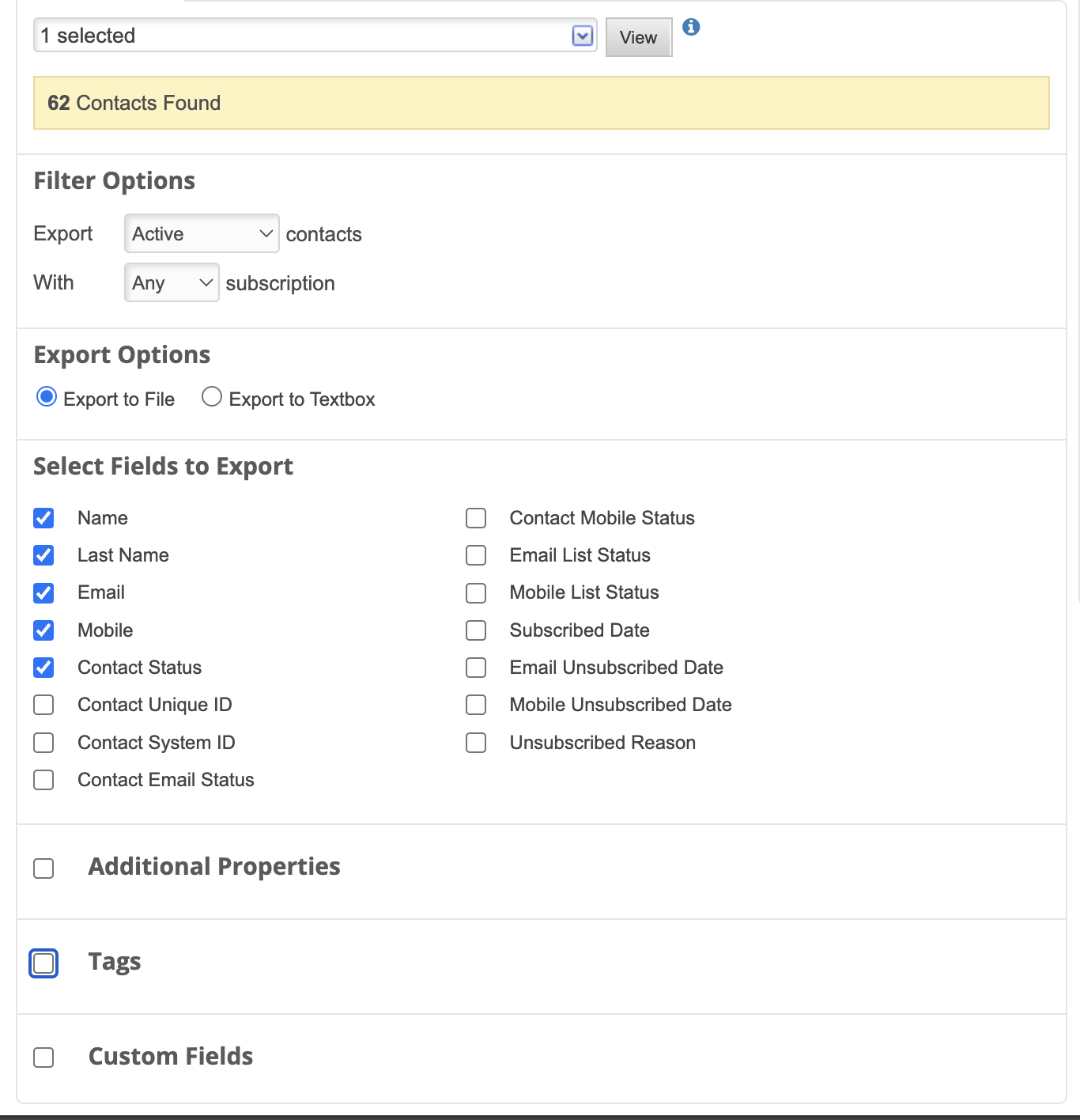
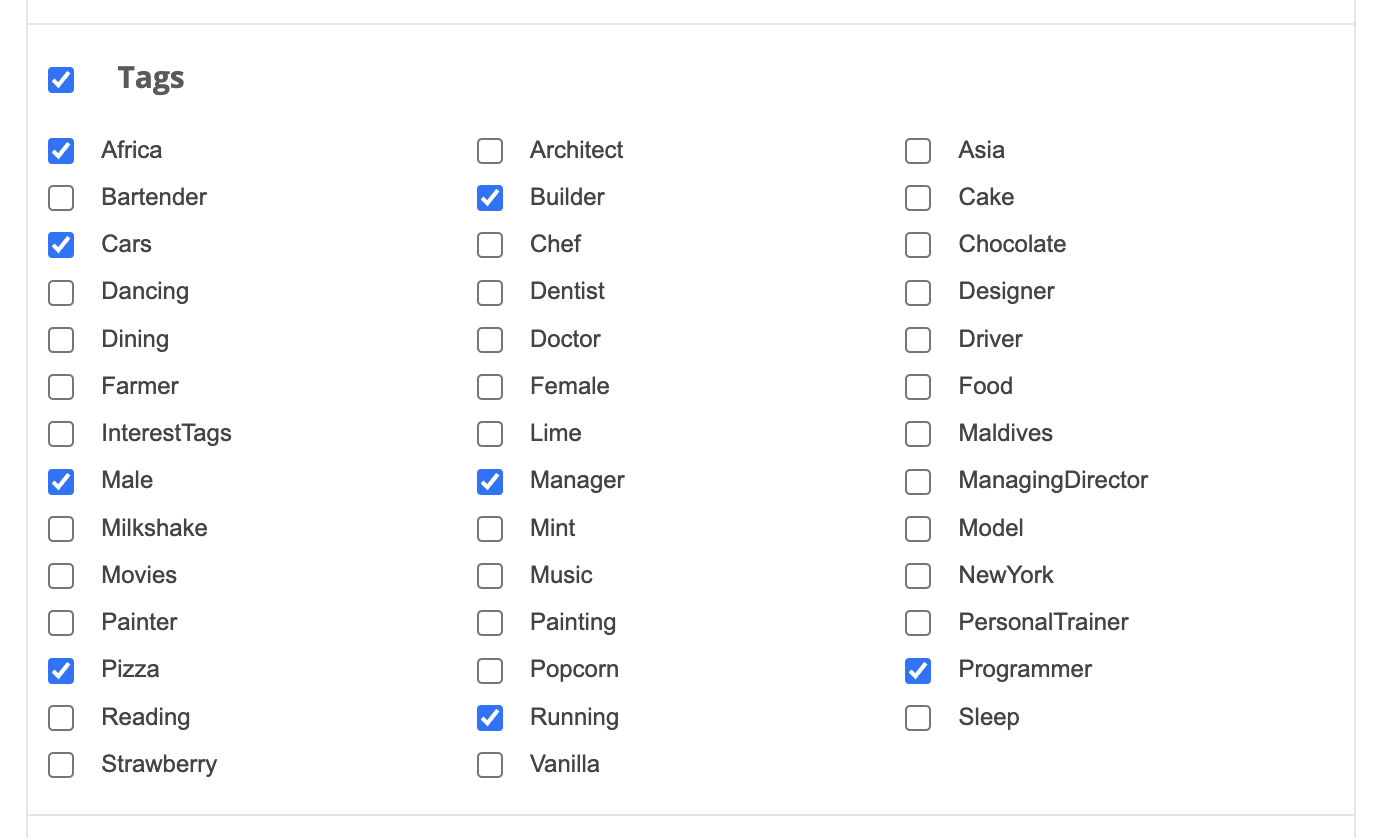
Filter Options
In the Filter Options, you can select the type of contacts you’d like to export and the type of subscription they have:
- Export: Active, Bounced, Unsubscribed, Unconfirmed, Off, All.
- With: Any subscription, email subscription, SMS subscription.
Export Options
You can export your contacts either to a file (.csv) or to a text box (displayed in the result window on the right). This enables you to preview the data before exporting a file.
Standard Fields, Additional Properties & Custom Fields
In these sections, you can select which fields you’d like included in the export. If you’d like to export contact information that extends beyond the standard fields, select the Additional Properties, Tags, or Custom Fields checkboxes to include data from those options too.
These are some of the less-obvious field options you can choose from:
| Field Name | Description |
|---|---|
| Contact Status | If the contact is on / off, subscribed / unsubscribed, awaiting confirmation, or bounced. |
| Contact System ID | The ID in the system assigned to a contact automatically. |
| Contact Unique ID | If you have a unique ID for each of your contacts, such as Member ID etc. |
| Contact Email Status | Whether the contact email is subscribed, unsubscribed, confirmed, unconfirmed, forwarded etc. |
| Contact Mobile Status | Whether the contact email is subscribed, unsubscribed, confirmed, unconfirmed, forwarded etc. |
| Email List Status | Contact email status on the list. |
| Mobile List Status | Contact mobile status on the list. |
| Title | Title of the contact, e.g. Mr, Ms, Dr. |
| Department | The department where the contact works within the company. |
| Industry | Which industry does the company fall into; mining, textile, banking etc. |
| Position | The position of the contact in the company. |
| Address | The address of the company or contact. |
| Address 2 | A second part to the address. |
| Zip | The zip code for the company / contact. |
| Messages | The number of messages the contact has received since subscribing. |
| Message Reads | The number of messages the contact has read. |
| Message Read Inferred | The number of reads inferred by link clicks. |
| Message Unique Reads | The number of unique / new message reads. |
| Message Clicks | The total number of link clicks a contact has made. |
| Message Unique Clicks | The number of unique / single clicks (excludes multiple clicks on the same link). |
| Score | The contact’s overall score. |
| Rating | The contact’s rating. |

