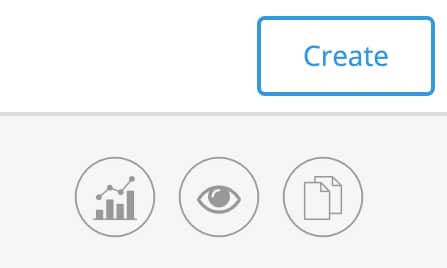Overview
The dashboard shows you the overall performance of your messages over time, comparing them to other related time frames. This can help you make more informed communication decisions, so you can implement more targeted communication strategies.
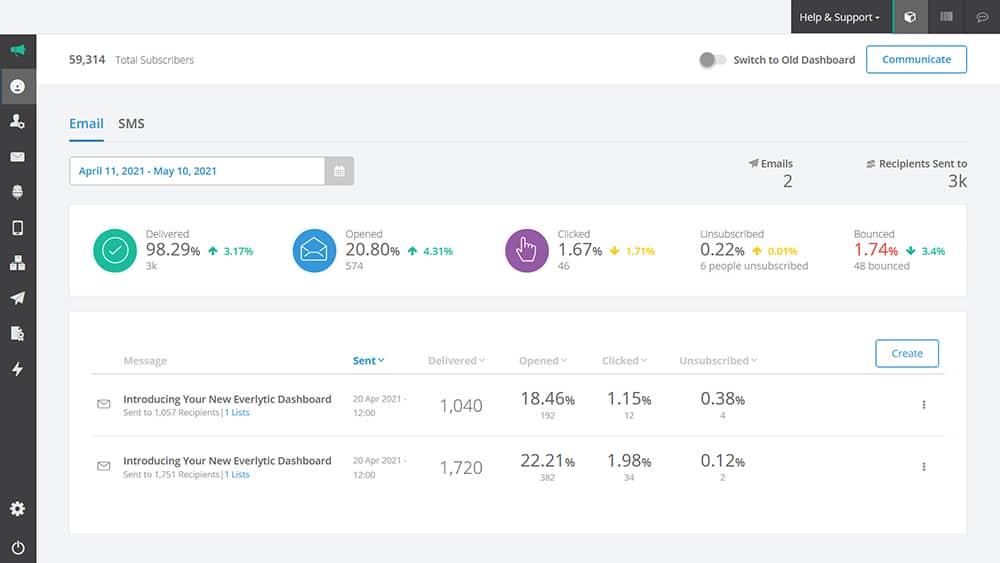
How it Works
The message stats on the dashboard are shown in two tabs: Email and SMS. On each of these tabs, you can view the following message stats over time:
- Delivered: The percentage and number of contacts that your message was delivered to
- Opened (on email only): The percentage and estimated number of contacts that opened your email
- Clicked: The percentage and estimated number of contacts that clicked on a link in your message
- Replies (on SMS only): The number of contacts that replied to your SMS
- Unsubscribed: The percentage and estimated number of contacts that unsubscribed from this contact list
- Bounced: The percentage and number of messages that bounced
- Total emails sent
- Number of recipients sent to
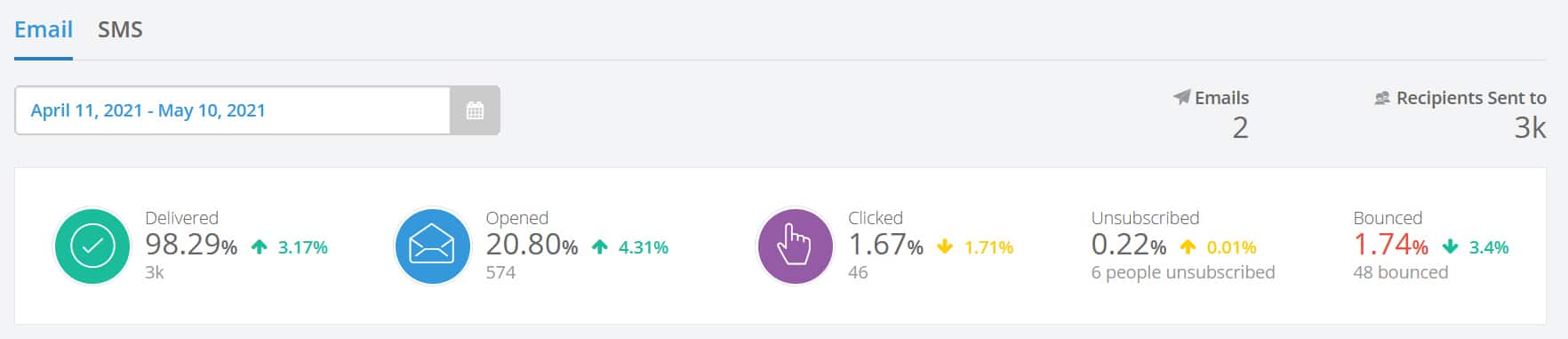
The default comparison is between the last 30 days and the 30 days before that. To compare a different time frame, click on the box just below the email and SMS tabs, where the last 30 days are shown and select your preferred time frame. Your options include:
- Today: Compares today’s stats to yesterday’s stats.
- Yesterday: Compares to the stats from the day before.
- Last 7 Days: Compares to the stats from the previous 7 days.
- Last 30 Days: Compares to the stats from the previous 30 days.
- This Month: Compares to the stats from last month.
- This Year: Compares to the stats from last year.
- Last Month: Compares to the stats from the previous month.
- Last Year: Compares to the stats from the previous year.
- Custom Range: Allows you to select your own date range, which will enable you to compare it either to the same time period directly before it, or compare it to the same time from the year before. For example, you can use this to view stats from messages sent this Black Friday and compare it to stats from the previous year’s Black Friday messages.
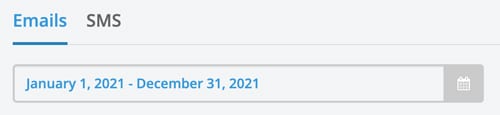
Other Functionality
On the right-hand side of every message, you can hover over the menu icon to quick-launch things like:
- Message reports
- Message previews
- Re-create message
Additionally, if you click on the Create button, you’ll go directly to the message composition process for either email or SMS, depending on which tab you’re viewing.