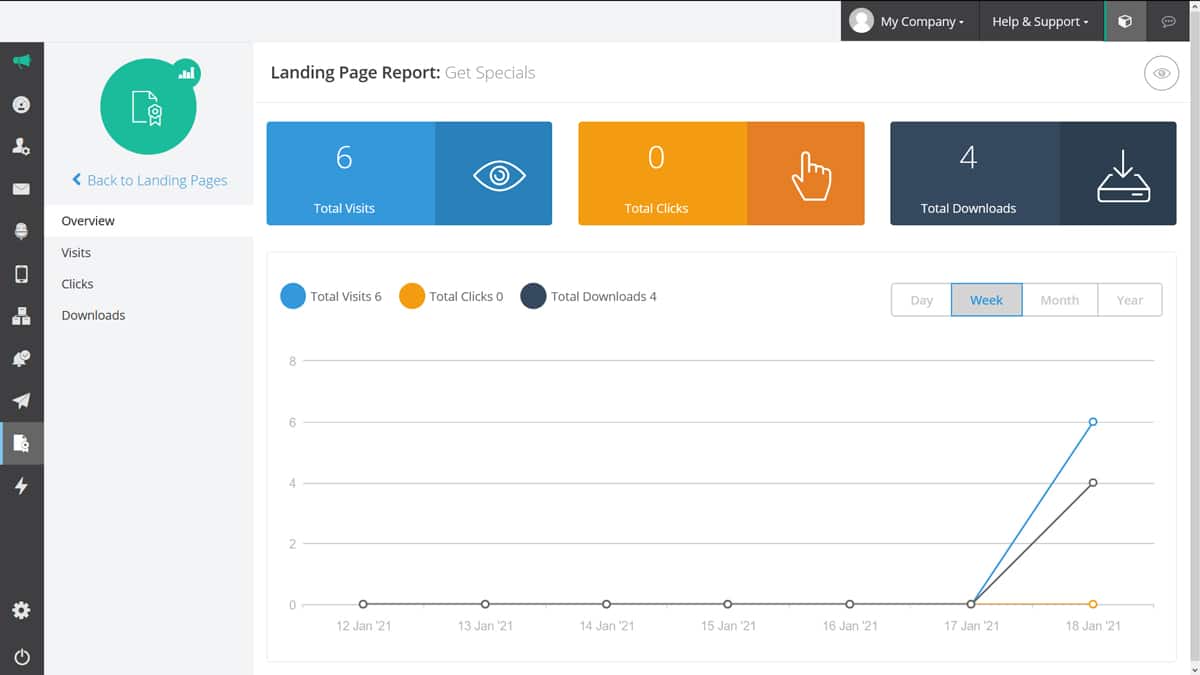Overview
The Landing Pages History page gives you easy access to all your existing landing pages. Here, you can view all published and unpublished landing pages in the menu.
What You Can Do with Landing Page History
To view your landing page history and reports:
- Hover over the page icon with the winner badge / ribbon close to the bottom of the left side navigation
- Click History
On this dashboard, you can:
- Preview your landing page
- View its basic details
- View total clicks, visits, and downloads (if relevant) on published pages
- Edit landing pages
- Unpublish live landing pages
- Re-create past landing pages
- Get detailed reports on live landing pages
Landing Page Reports
To view detailed reports of your landing page, select the landing page you want a report on from the list on the left. Then click on the blue Detailed Report icon above the preview pane on the right.
From here, you can toggle between the report categories on the left for more specific statistics.

Overview Report
The overview report displays a graph of your landing page’s lifetime stats. Toggle between the time periods on the top right to see stats from the current day backwards.
The basic metrics that are covered are:
- Total visits
- Total clicks
- Total downloads

Visit Reports
The visits report keeps track of every visit your landing page gets. In this advanced report, you can view:
- Total visits: The total number of visits to your landing page
- Unique contact visits: Visits made by each of your contacts counted only once
- Returning contact visits: Returning visits made by your contacts
- Anonymous visits: Made by an undetermined visitor
- Devices used: Web, mobile, and unknown devices viewed as a pie chart, percentage split, and number of visits per device
- Geo-location of visitors
- A visit timeline for the last 30 days
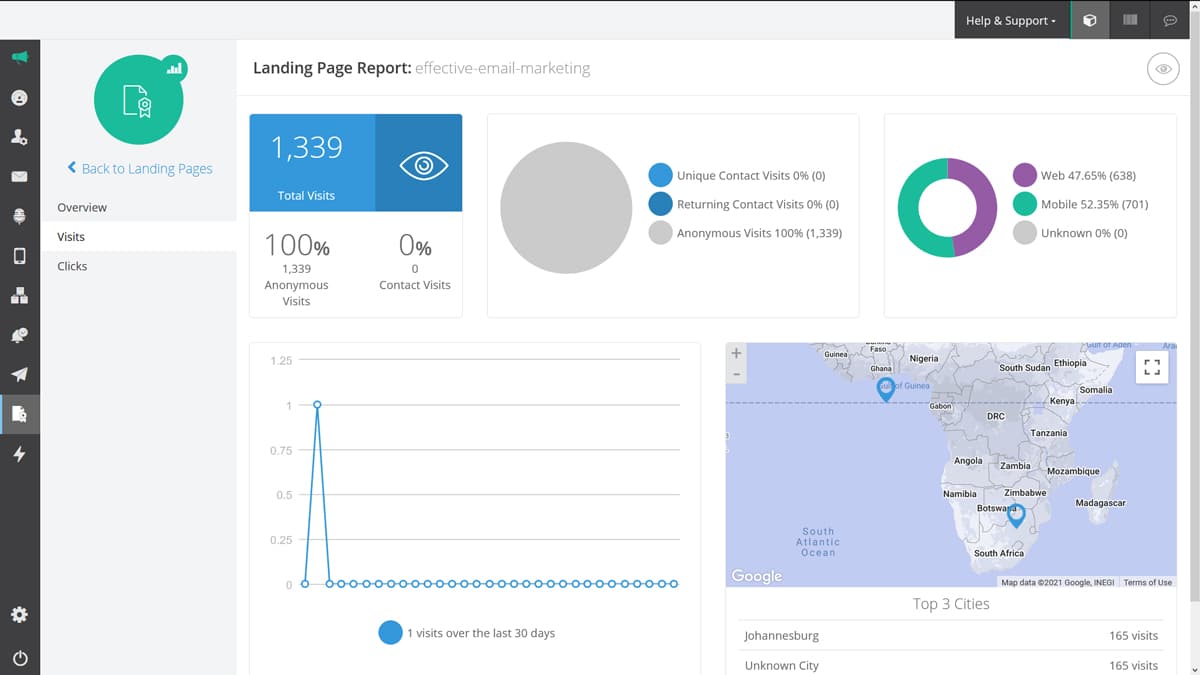

Clicks Report Screen
Like the visits report, the clicks report keeps track of every click your landing page gets.
It shows stats like:
- Total clicks: The total number of visits to your landing page
- Contacts who clicked: Clicks made by contacts in your lists
- Repeat contact clicks: Clicks made more than once by contacts in your lists
- Anonymous clicks: Clicks made by undetermined visitors
- A list of the links clicked
- Click-to-visit rate: The total clicks relative to the number of visits
- A click timeline for the last 30 days
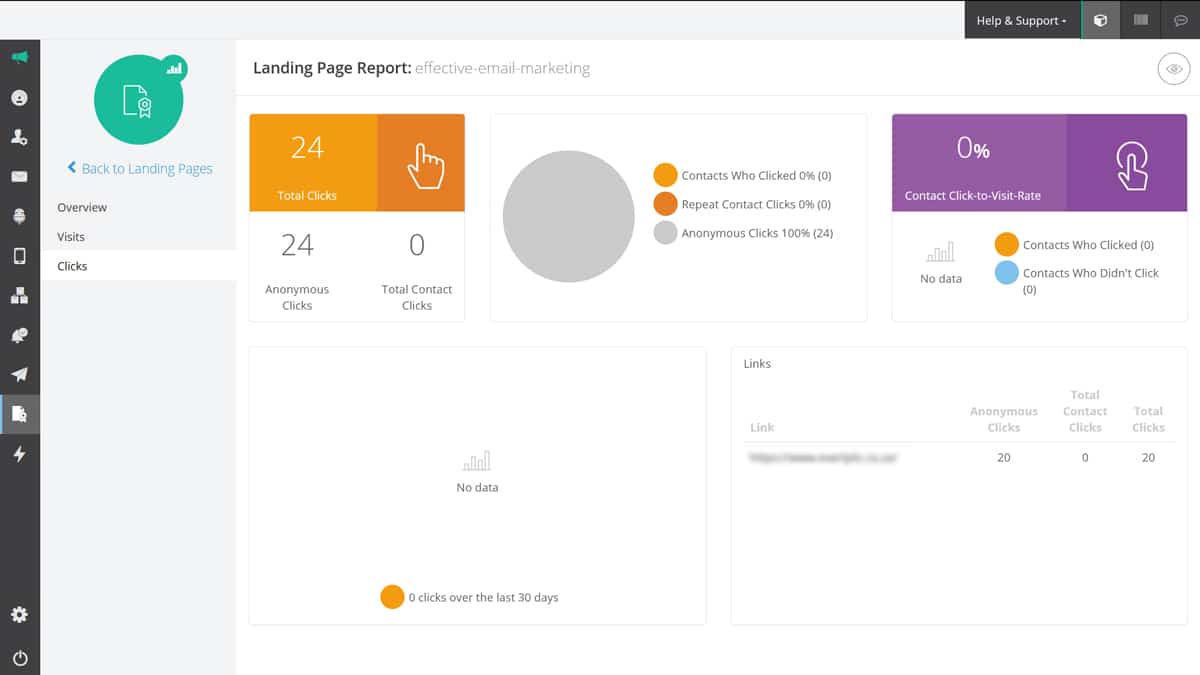
Downloads Report
This report displays all reporting on attachment downloads for your landing page. It’s only visible if your landing page has attachments.
It includes stats like:
- Total downloads: All attachment downloads on your landing page
- Contacts who downloaded: Downloads made by contacts
- Repeat contact downloads: Contacts downloading the attachment/s more than once
- Anonymous downloads: Downloads made by undetermined visitors
- Download-to-visit rate: This is a summary of attachments downloaded compared to the number of visitors on the landing page
- A download timeline for the last 30 days
- Downloads per attachment: Total downloads and those by contacts viewed by attachment file